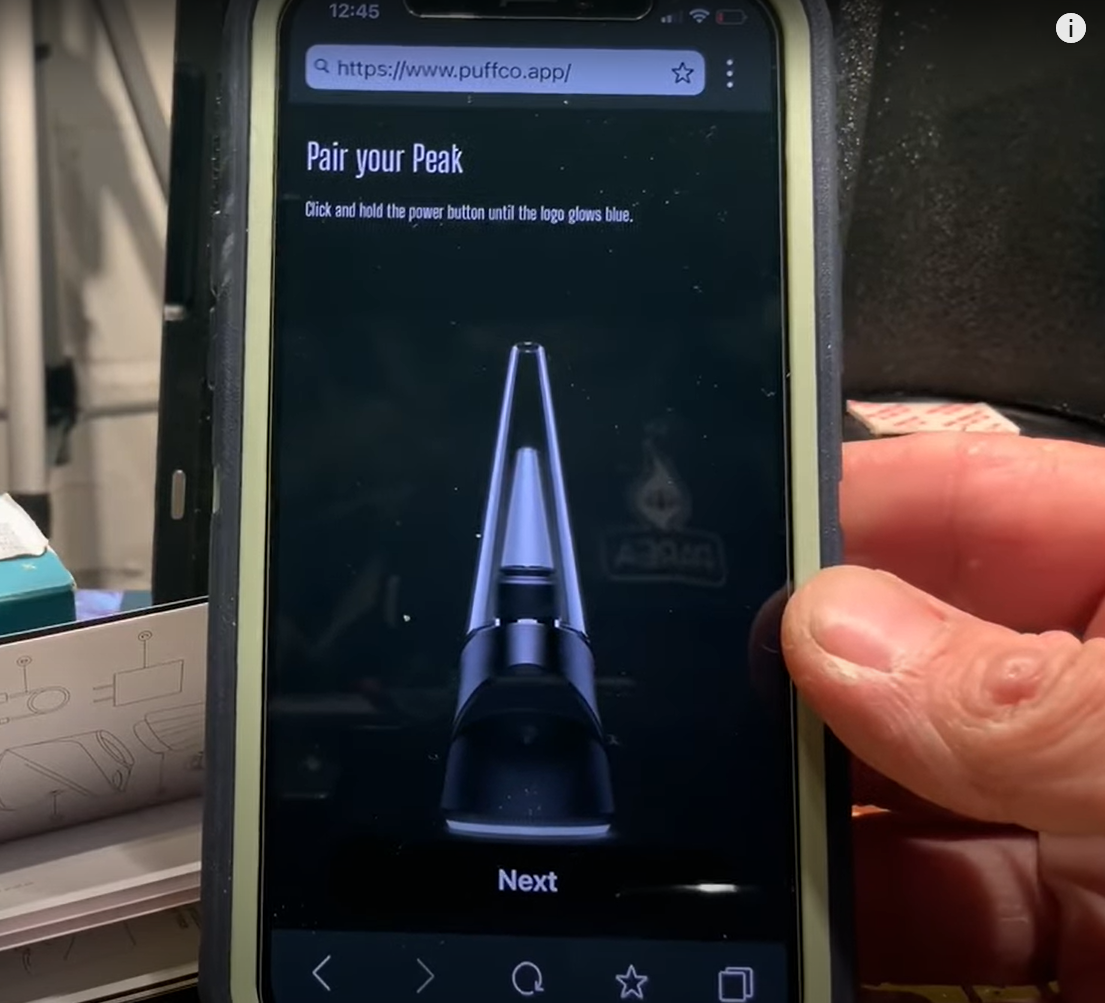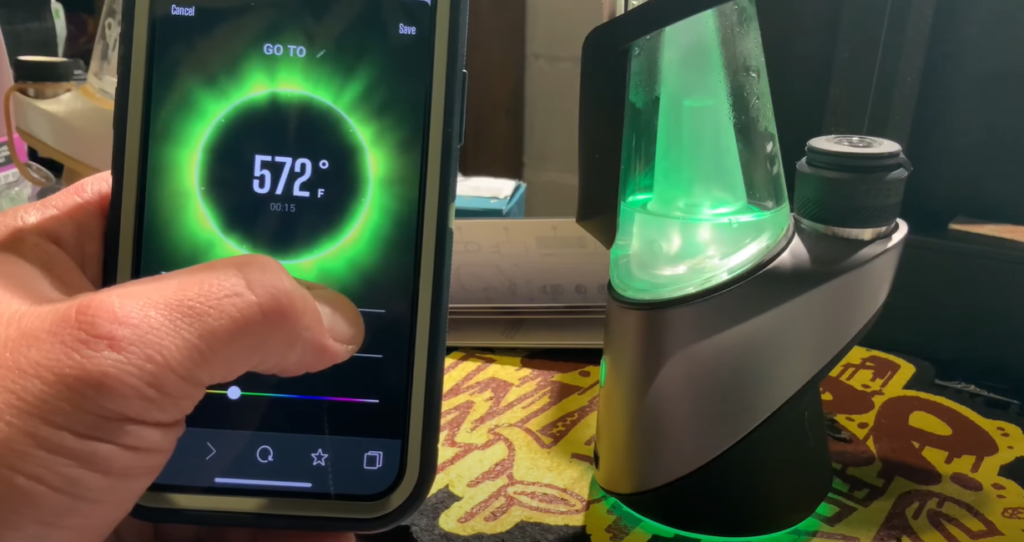The Puffco Peak Pro is a high-quality electronic dab rig that offers a simple and intuitive vaping experience. One of the key features of the device is its ability to pair with a smartphone app, which allows you to customize the temperature settings, track usage, and access a variety of other features. In this article, we will guide you through the process of pairing your Puffco Peak Pro with your smartphone, step-by-step.
Read More: Buy Puffco Peak pro now
Pair Puffco Peak Pro in easy steps
Step 1: Download the App
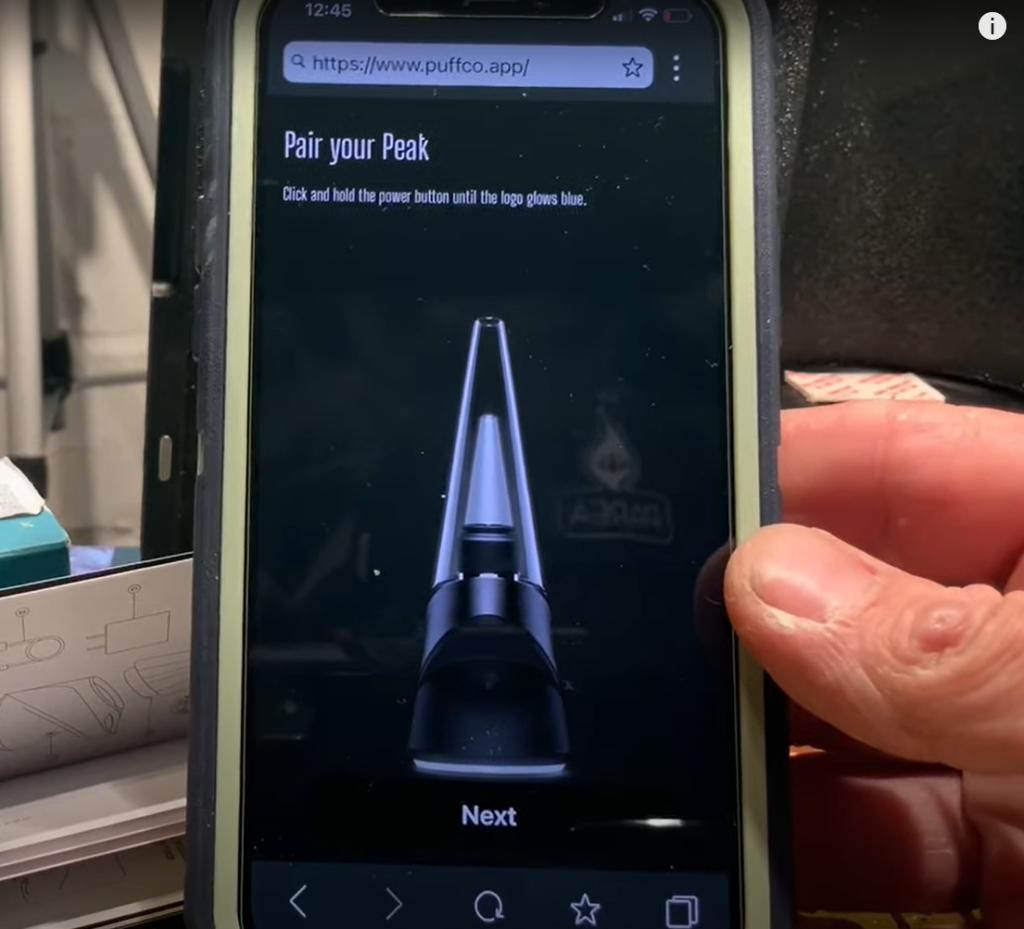
The first step in pairing your Puffco Peak Pro is to download the Puffco app on your smartphone. The app is available for both iOS and Android devices and can be downloaded from the App Store or Google Play Store. Once you have downloaded the app, open it and create an account.
Step 2: Turn on Your Device

Next, turn on your Puffco Peak Pro by pressing and holding the power button located on the front of the device for three seconds. The LED light on the device will flash white, indicating that it is powered on and ready to use.
Step 3: Enable Bluetooth
To pair your Puffco Peak Pro with your smartphone, you will need to enable Bluetooth on both devices. On your smartphone, navigate to the settings menu and select “Bluetooth.” Turn on Bluetooth and wait for your device to scan for available devices.
Step 4: Pair Your Device
Once your smartphone has located your Puffco Peak Pro, select it from the list of available devices. Your smartphone will then prompt you to enter a code to complete the pairing process. Enter the code displayed on your Puffco Peak Pro to complete the pairing process.
Step 5: Customize Your Settings
Once your Puffco Peak Pro is paired with your smartphone, you can customize a variety of settings using the Puffco app. For example, you can adjust the temperature settings, track usage, and access a variety of other features. To access these features, open the Puffco app and navigate to the settings menu.
Step 6: Troubleshoot Any Issues
If you encounter any issues during the pairing process, there are a few troubleshooting steps you can take. First, ensure that both your Puffco Peak Pro and smartphone are fully charged. If either device is low on battery, it may not be able to establish a stable Bluetooth connection. Additionally, ensure that your devices are within close proximity of each other and that there are no physical obstructions blocking the Bluetooth signal.
Conclusion
Pairing your Puffco Peak Pro with your smartphone is a simple process that can greatly enhance your vaping experience. By customizing your settings and accessing a variety of features through the Puffco app, you can enjoy a more personalized and enjoyable vaping experience. With these simple steps, you can quickly and easily pair your device and start exploring all the features and options available.